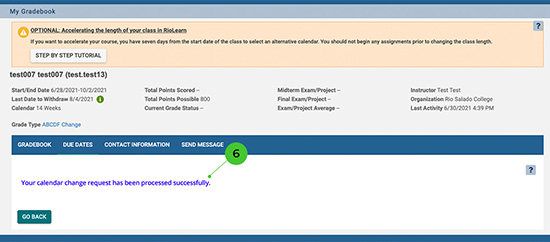How to Choose the 8-Week Option?
Learn more about What is the 8-week class option.
Getting Started
- You must log in to your class in RioLearn to be able to select the 8-week class option.
- You do not need to follow the procedures below if you wish to stay with the default course length.
- You have seven days from the start date of the class to select the 8-week option.
- You should not begin any assignments prior to selecting a new calendar.
Selecting an 8-week Calendar in RioLearn
The instructions below show you how to select the 8-week class option in RioLearn.
Review the instructions below and decide which calendar option you want. If you choose to stay with the Current Calendar, select Cancel and no further action is required.
- Select the course that you wish to change to the 8-week option. Not all courses are available in the 8-week format.
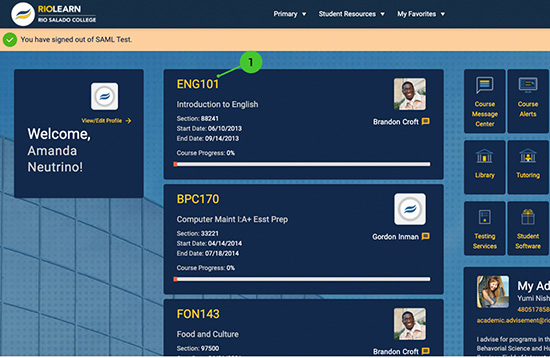
- From the Course Home page select Gradebook from the left side menu.
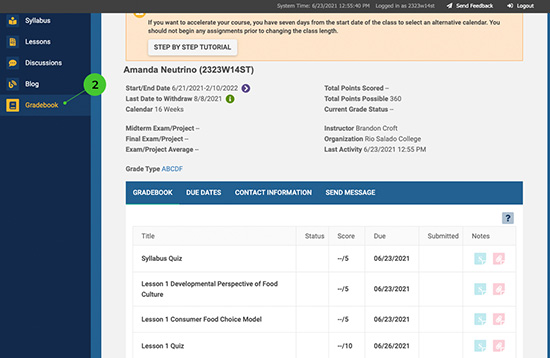
- In the Gradebook, select the Due Dates tab and then click Select Calendar.
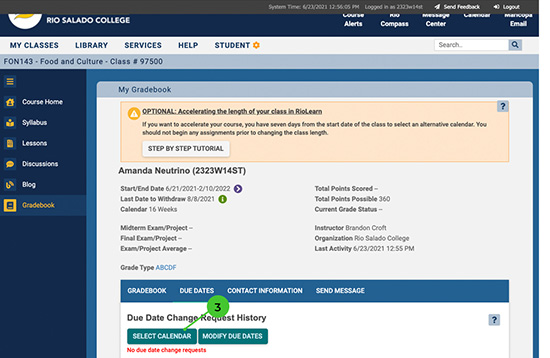
- If you want to change your calendar option, select the agreement checkbox, confirming that you have read the course syllabus and understand that your drop/withdraw period is shortened, however, this will not appear changed in your student services center.
Note: Please be advised that choosing a shorter class option after the initial set up of a payment plan will directly impact the amount and number of monthly payments of your payment plan.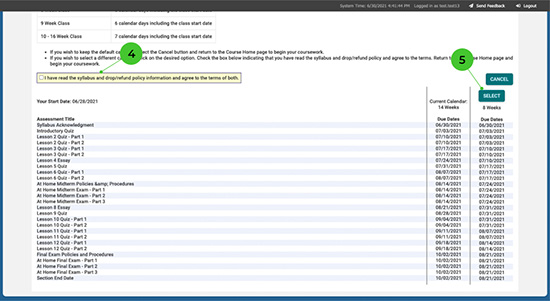
- Click the Select Calendar button.
- When you have selected a new calendar option, the following notification displays, indicating that your course calendar has been successfully updated.
Click OK to return to your course home page.