Step 3: Register for Classes
Prerequisite Requirements
Some classes may have prerequisite requirements. If the class you want has a prerequisite requirement from outside the Maricopa Community Colleges network, you can submit unofficial transcripts along with the Prerequisite Verification Request Form. Watch for your Duo push notification to log in.
How to Register for Classes
1. Go to your Student Center. Log in using your MEID as your User ID and then, enter your Password. Watch for your Duo push notification to log in.
2. Click Manage Classes tile, then click Class Search and Enroll from the left menu. Select the college and term that you want to register for.
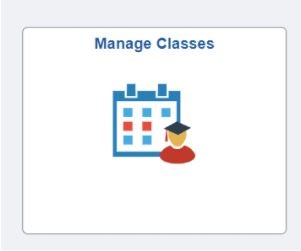
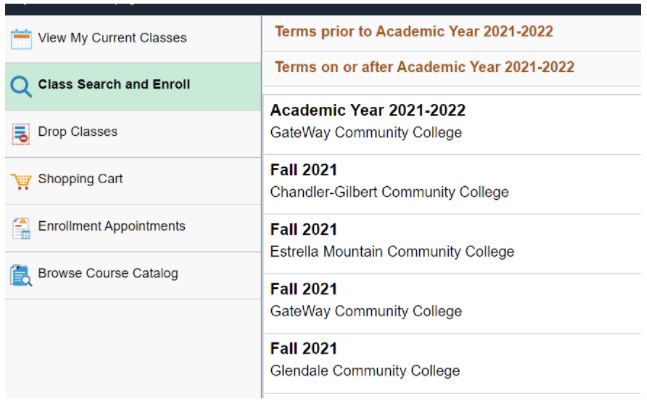
3. Enter your 5-digit class section number in the Search for Classes bar then click the arrow or the Enter key on your keyboard
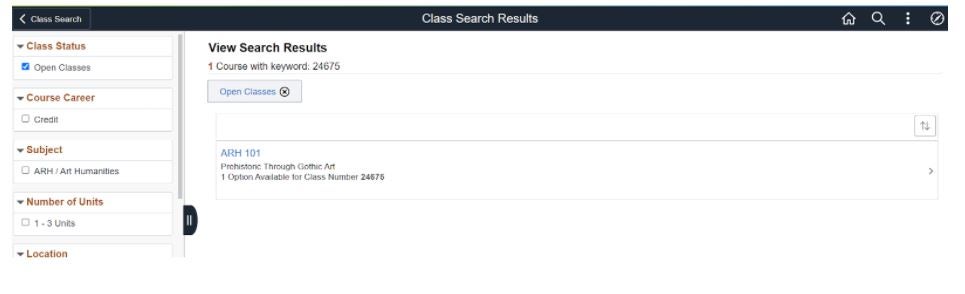
If you do not see an arrow on the right, you may not have filled out the Student Admission Application for this college and should do so now.
4. Verify that the class that displays is the one you want. Click the blue hyperlink under “Class” to validate the days, times and enrollment requirements. If everything looks good, click anywhere on the class or click the arrow on the far right. Note: Please speak with your advisor to confirm that your courses will fit within your academic block.
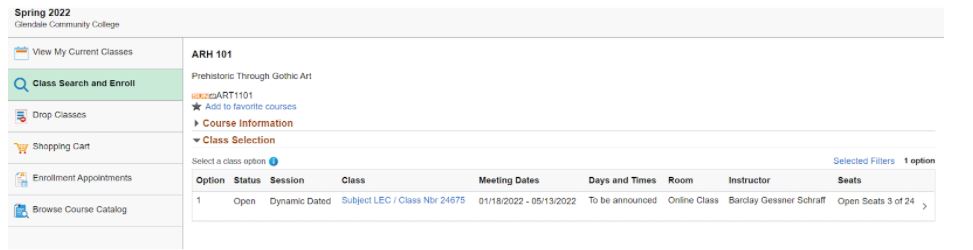
5. From the dropdown menu, choose either Enroll or Add to Shopping Cart (if enrollment for this term has not begun yet). Click Submit
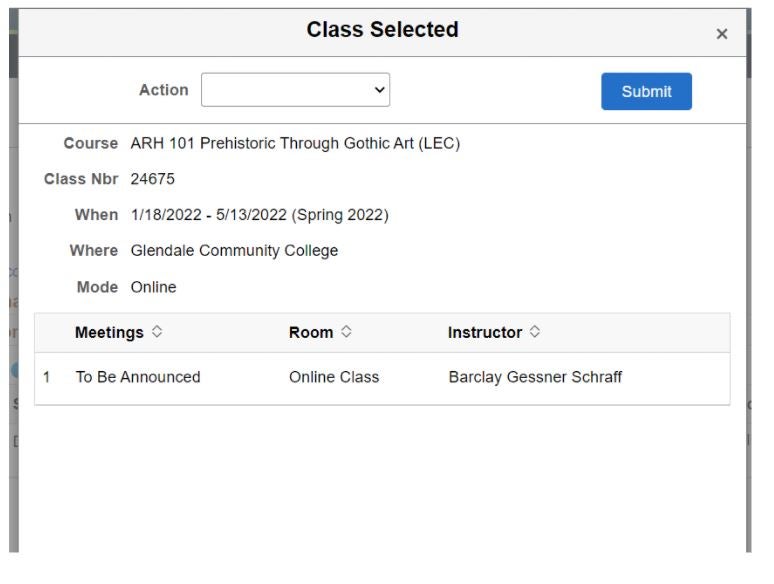
6. To add more classes, click the “return to Keyword Search page” link and repeat steps 3, 4 and 5.
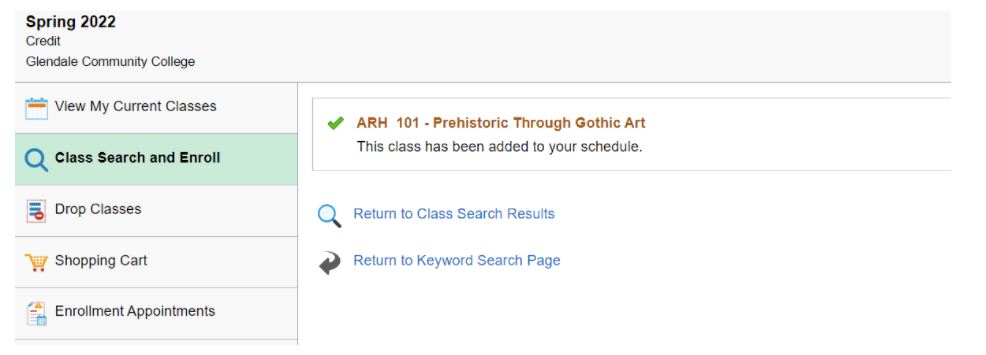
7. Click “Student Center” to return and then Click the Financial Account tile to see any tuition and fees you may owe. Depending on when you register, you may have tuition due the same day you register. If you do not make payment arrangements by the due date, you will be dropped from your classes.
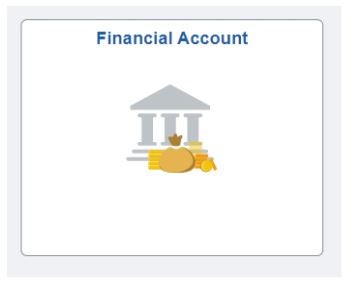
Need Help?
For assistance with the admissions application process, call 480-517-8540.